vSphere Management
Welcome back! It’s time for chapter 7 in our series, now past the halfway mark, and we’re glad to see you make it this far. Hopefully, you’re still learning as you go.
vSphere Management
Welcome back! It’s time for chapter 7 in our series, now past the halfway mark, and we’re glad to see you make it this far. Hopefully, you’re still learning as you go.
Here’s what we cover under vSphere Management
- Management – what exactly does it entail? And what exactly is vCenter Server?
- Management Interface Options – know which to “run away!” from
- Other management options, such as which runs best on Windows, MacOS, & Linux (and is great for managing at scale)
Runecast Academy Series 1 – Part 7. vSphere Management
We’d love to hear your thoughts on the series so far. Is there a subject you’d like us to dive deeper into? Maybe an idea for a future series that would really help you get up to speed on new virtualization trends? Drop us a line @Runecast on Twitter and we can make it happen!
Management – what exactly does it entail?
As we’ve learned in this series so far: ESXi is the hypervisor from VMware. It’s actually available at no cost, so you can download and try it out for free! With that said: a single server represents a single point of failure, so if you took all of your physical servers, converted them into Virtual Machines, and then ran them on one server, this would be a bad day in the office if you have some hardware failure. We’ll talk about the benefits of clustering a little later in the series, but for now, just be aware that you’re probably going to need more than one server. Once you have more than one server, there are some really cool things that you can do – things like taking a virtual machine and moving it from one server to another, all without shutting down that VM! We still remember to this day the feeling when we saw our first vMotion happen... The first reaction can be one of disbelief (and you may want to see where the wires are).
All this counts for nothing if you still need to connect to individual hosts in order to do things. How do you remember which host that SQL box is running on? If you have 2 hosts, then you have a 50% chance of guessing correctly the first time, but as the environment grows this isn’t scalable. Thankfully, there’s vCenter Server (sometimes just known as vCenter).
What exactly is vCenter Server?
vCenter Server was originally an application and a host of services that would be deployed to one or many Windows servers – in the early days, these were typically physical servers, as businesses were still not 100% sold on this new ‘magic’ technology. Way back in 2011, with the release of vSphere 5.0, VMware made vCenter Server available as a virtual appliance (much the same way that we deliver Runecast Analyzer), and the game changed forever. With this deployment model, you could protect your vCenter Server with features like vMotion and snapshots, and it was a fully supported deployment model. People slowly started to migrate from the Windows-based physical deployment model to the Linux based virtual appliance, and with vSphere 7 the Windows-based vCenter Server is no longer supported.
The vCenter Server itself is still a collection of services that all work together to provide the management plane for the Software-Defined Data Center (SDDC). You can stop, start, and restart these services through the vSphere Appliance Management Interface, also known as the VAMI. This service runs on TCP port 5480 of the appliance.

Management Interface Options
The original (Linux based) ESX server was managed through a web browser interface. It was… functional, if not pleasant on the eye. The Windows-based GSX server was managed through a management console which was a little more pleasant to look at. This management console evolved into the much loved C# vSphere Client, sometimes referred to as the ‘fat client’.

If you see someone running this client to manage their environments today… run away! This client was deprecated in May 2016, with a view that people move over to the Adobe Flex-based vSphere Web Client (which was launched with vSphere 5.1 in August 2012) and more recently the HTML5 based vSphere Client. As of vSphere 7, the only supported UI is the vSphere Client.
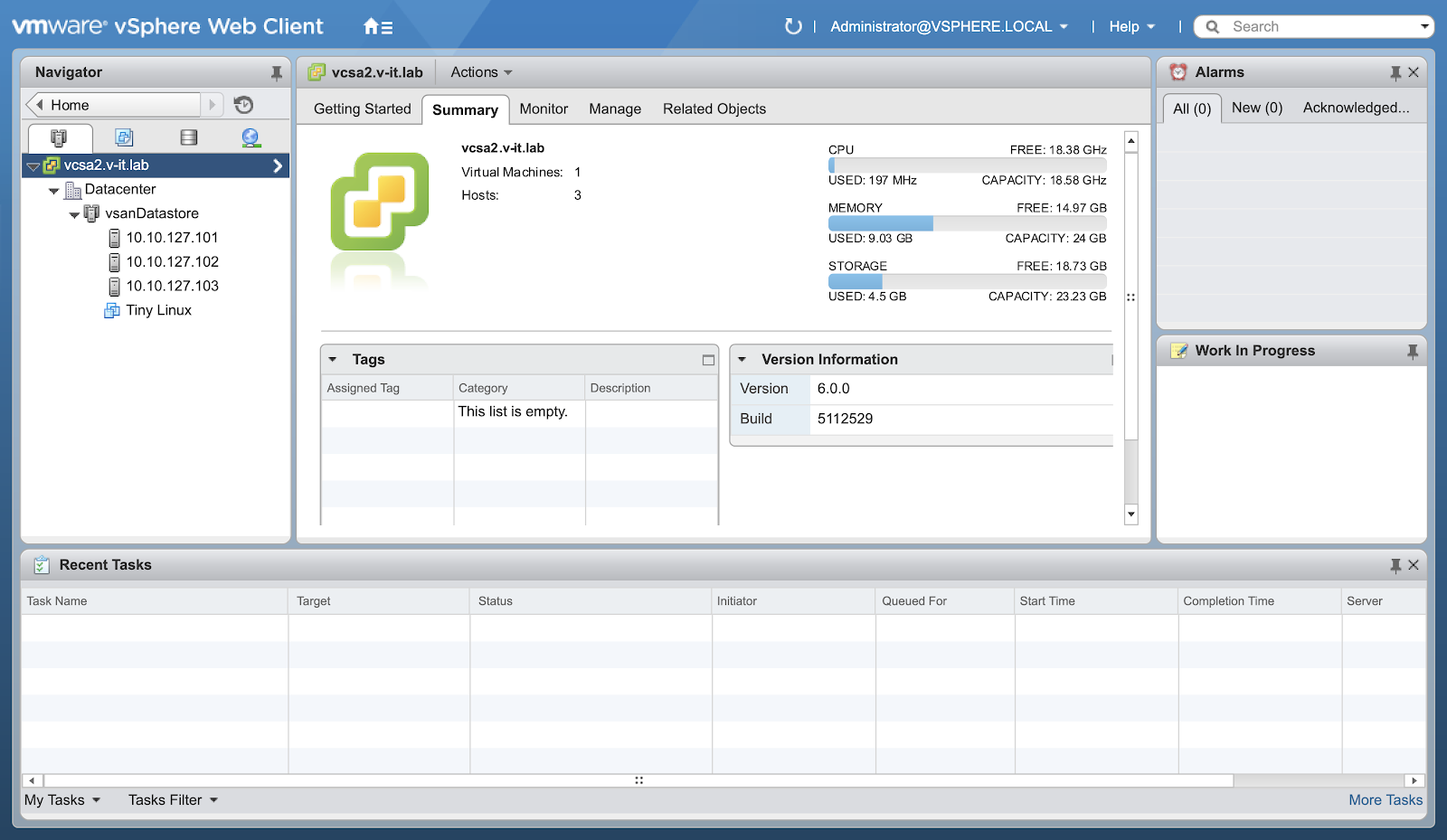
The Flex-based client was much maligned. It was sluggish, often showed outdated information, and most importantly it required that you install Adobe Flash in order to manage your environment – a major issue if you have concerns around security! We’d definitely recommend that you get used to the HTML5-based vSphere Client – it’s the future!
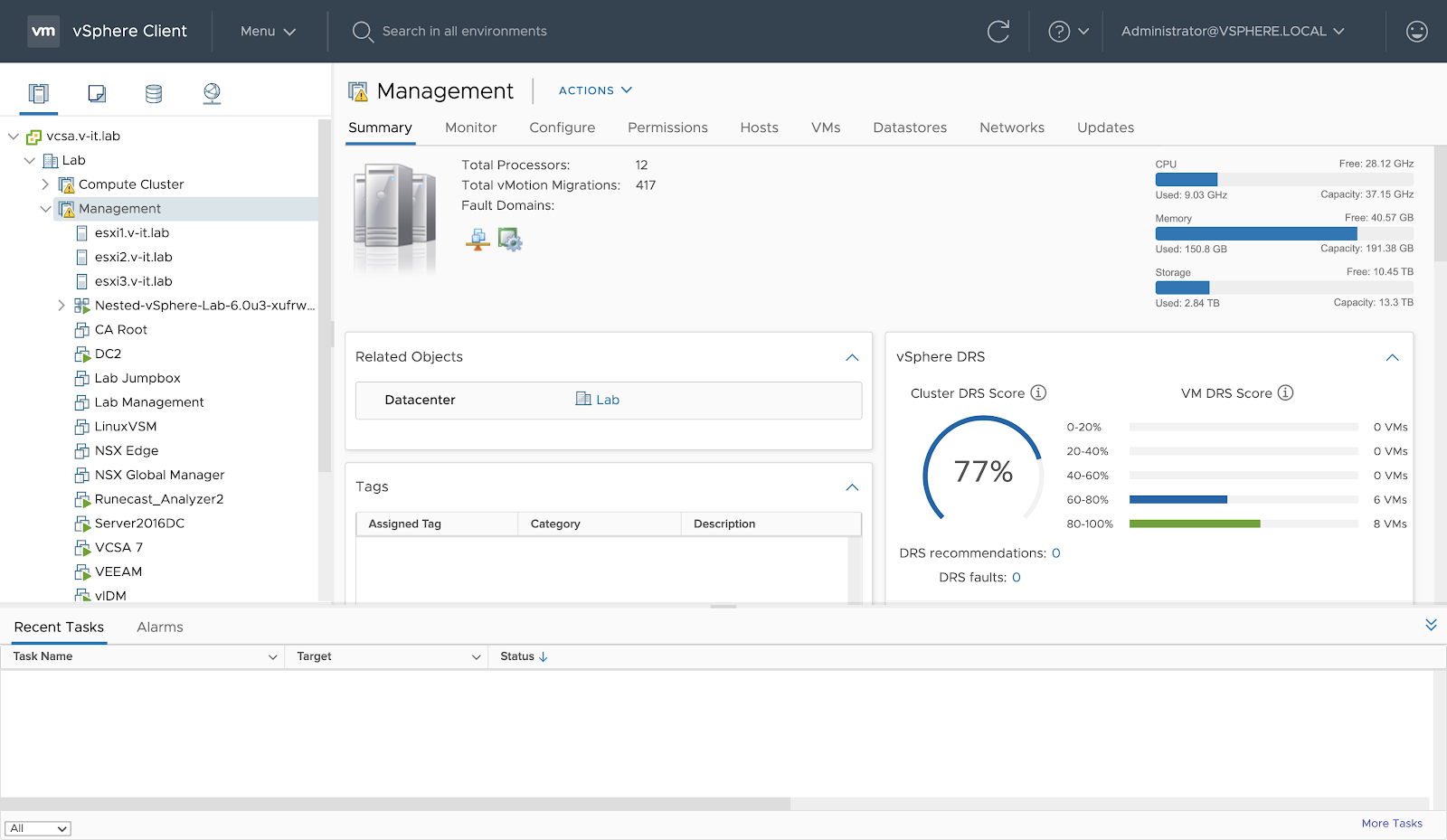
Worth considering is that whether you’re using the older Flex-based client or the modern HTML5 client you can leverage the Runecast Analyzer vSphere Client Plugin to view the insights into risks in your environment.
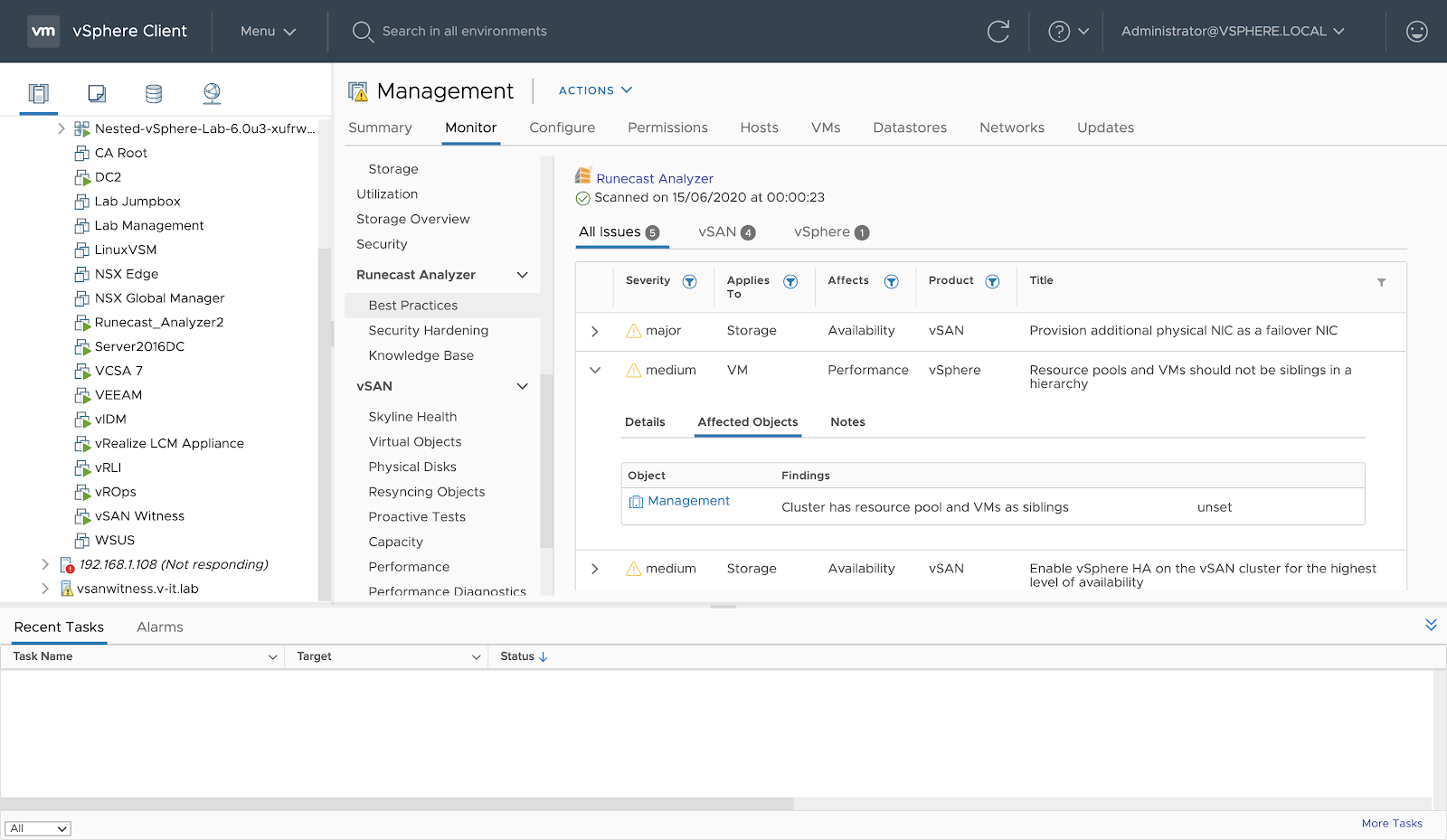
Other management options
The above are the options that you’re likely to use for day-to-day management in a vSphere environment, but they are by no means your only options. You can use the CLI to manage both the vCenter Server Appliance and ESXi, though this is disabled by default for security reasons. There are a number of APIs available, with SDKs for a number of languages such as Java, Python, Ruby, .NET, and more. You can read more about these, and get involved in the community at https://code.vmware.com. Finally, there’s the tried and trusted PowerCLI – an extension to Microsoft PowerShell which can run on Windows, MacOS, and Linux, and is great for managing at scale.
In Summary
That’s a lot of information to soak up, but we hope that we’ve explained things clearly. As time goes by, the vSphere management clients have improved, and we really think that the HTML5-based vSphere Client is the best yet. With that said, our engineer Kev Johnson’s personal favorite as a time-served vSphere administrator is definitely PowerCLI. As you can see, there’s a ton of choices for you – give some of them a try!
We hope that this chapter of the virtualization series at Runecast Academy has been helpful! Join us in the next chapter, where we’ll be looking at advanced networking.
More Runecast Academy Articles
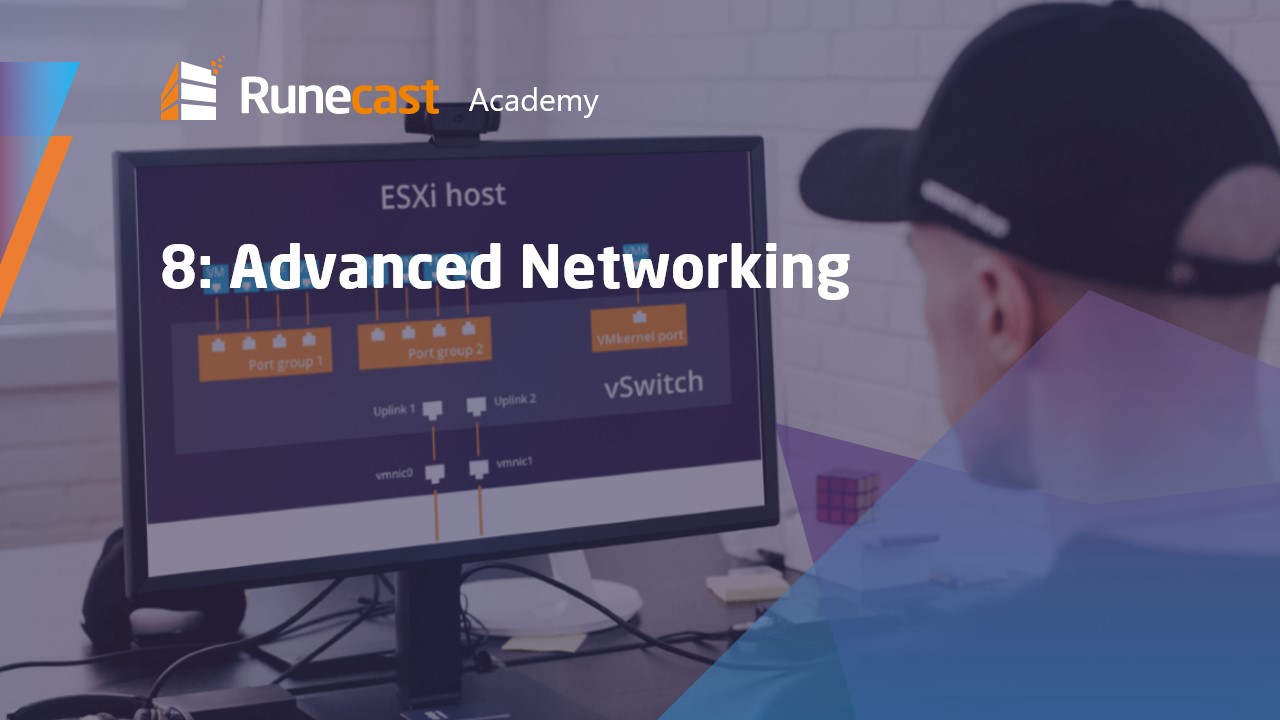
Advanced Networking
In this article, we focus on the advanced networking capabilities of your virtual infrastructure.
All Academy articles
