Runecast support for VMware HCL is now in private BETA
The VMware Hardware Compatibility List (HCL) is the main source of truth when it comes to hardware used in vSphere. It’s valid not only for the design phase and greenfield deployments but is also essential throughout the whole vSphere Lifecycle. The HCL includes tested server hardware along with supported driver and firmware levels. Moreover, it cross-references those with specific ESXi versions and releases, so it is very important to refer to it on a continuous basis.
Runecast Analyzer already checks your hardware models, driver and firmware against VMware Knowledge Base articles to provide proactive findings for known issues affecting your servers.
With the new support for HCL, we can now show you the compliance status of your hardware against the VMware HCL. This feature alone literally replaces hours of work to extract the needed data and match each server from your environment against the HCL. Critically, it can inform you if, where, and why your vSphere environment is not supported by VMware because of Hardware Compatibility issues.
Today we announce a private BETA version for the Runecast Analyzer support for VMware HCL! It’s available for all our customers and can also be requested from here.
Pre-Requisites
The VMware HCL functionality is delivered within the Runecast Analyzer and so has the same prerequisites:
- vSphere environment to deploy the Runecast Analyzer OVA
- Connectivity to vCenter Server
- Service account with permissions as defined in our User Guide
BETA functionality
Once you connect and analyze your vCenter Servers you now can review the results by selecting Hardware Compatibility from the main menu:
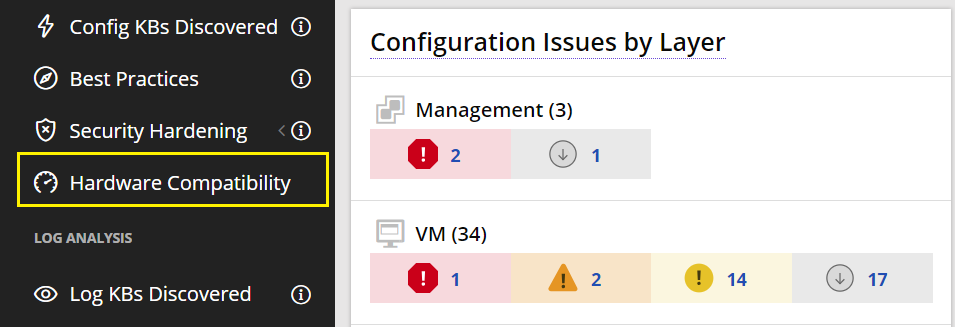
The view shown provides the inventory tree for all vCenter Servers and all hosts in your environment:
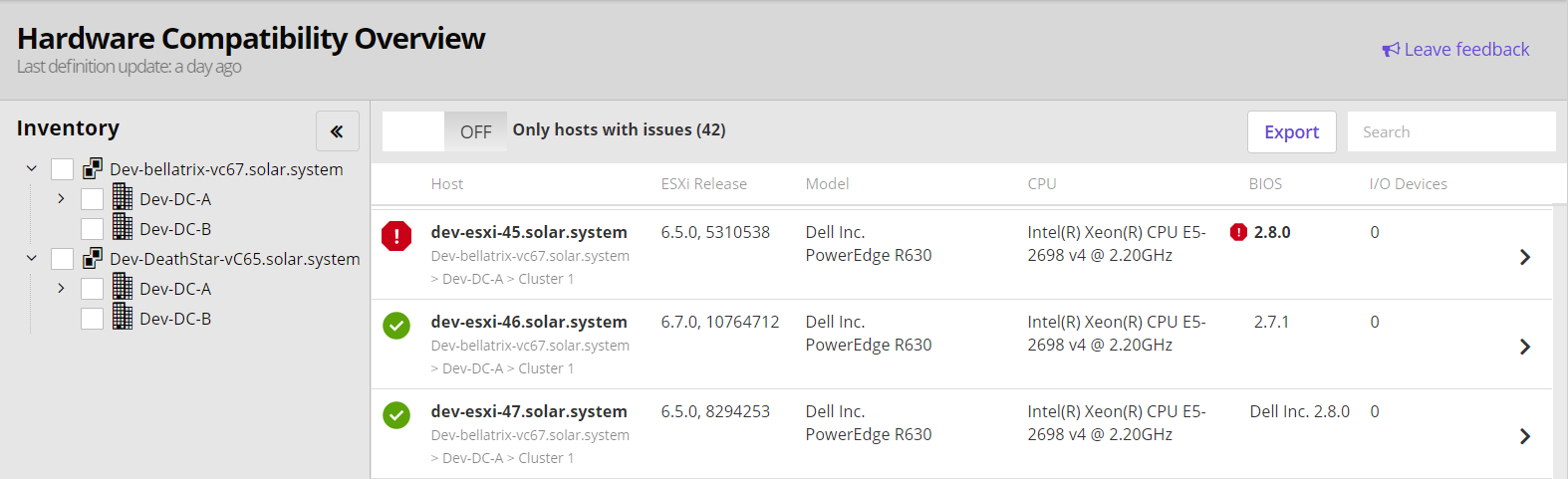
You can easily focus on specific vCenter Servers, Datacenters or Clusters using the inventory tree (N.B. Hosts that are not part of any cluster are grouped into an area entitled “Standalone Hosts”).
The main panel shows the compatibility status with a brief summary for the hardware (including server model, CPU, ESXi version etc.). For reporting, all results can be exported to CSV using the “Export” button at the top.
When you click on a specific host you are presented with a detailed view:

This contains a summary of what the ESXi server reported (Host Data) and what was found in the HCL (HCL Data). You can rapidly identify which component is incompatible and so unsupported. It will also indicate what the supported options available for it are. This saves a serious amount of time and effort required to establish the correct Server-BIOS-ESXi combination(s), for each server.
The current BETA version doesn’t yet include results for the server I/O devices. This will be added to the public BETA in upcoming Runecast Analyzer releases.
As always, we respect and value your feedback! In the HCL view, please reach out to us using the “Leave Feedback” button at the top. Also, you can quickly report any mismatch of hardware vs HCL data by clicking on the “Report an issue” icon within each comparison row.
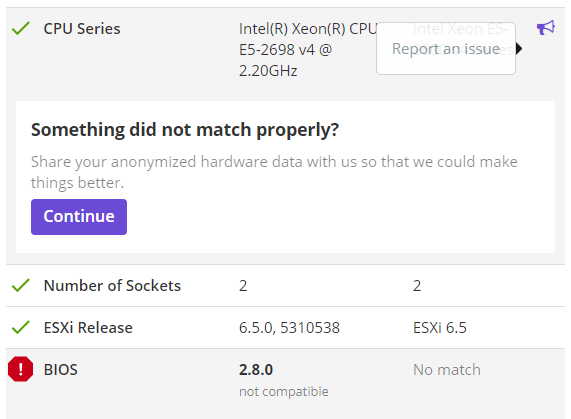
Keeping your vSphere hardware aligned with VMware HCL is critical for the health and support of your virtual environment. You are one of the first to try out Runecast Analyzer’s proactive issue detection for the HCL. Spin it up and let us know what you think!
How can I get the Beta?
Private Beta program is closed since public Beta has been released. Here you can create an account and download a free trial of Automated VMware HCL.
Your Runecast Team
